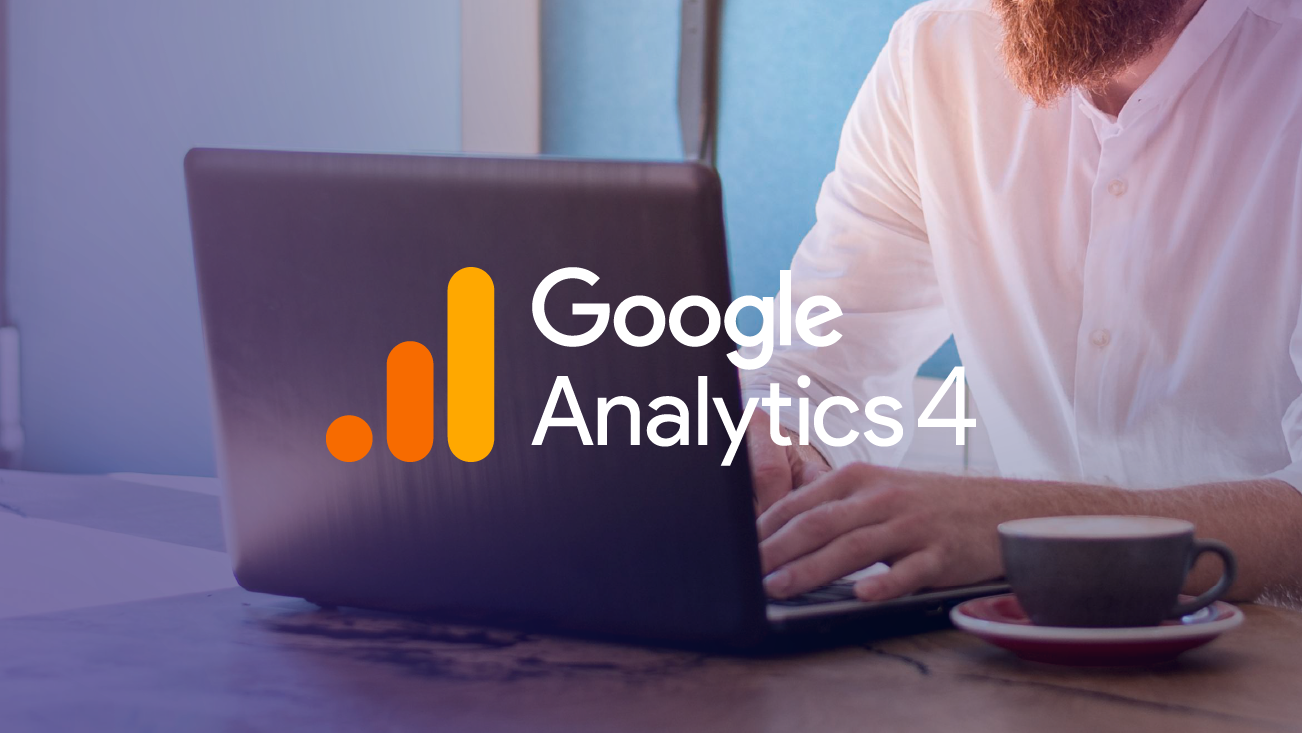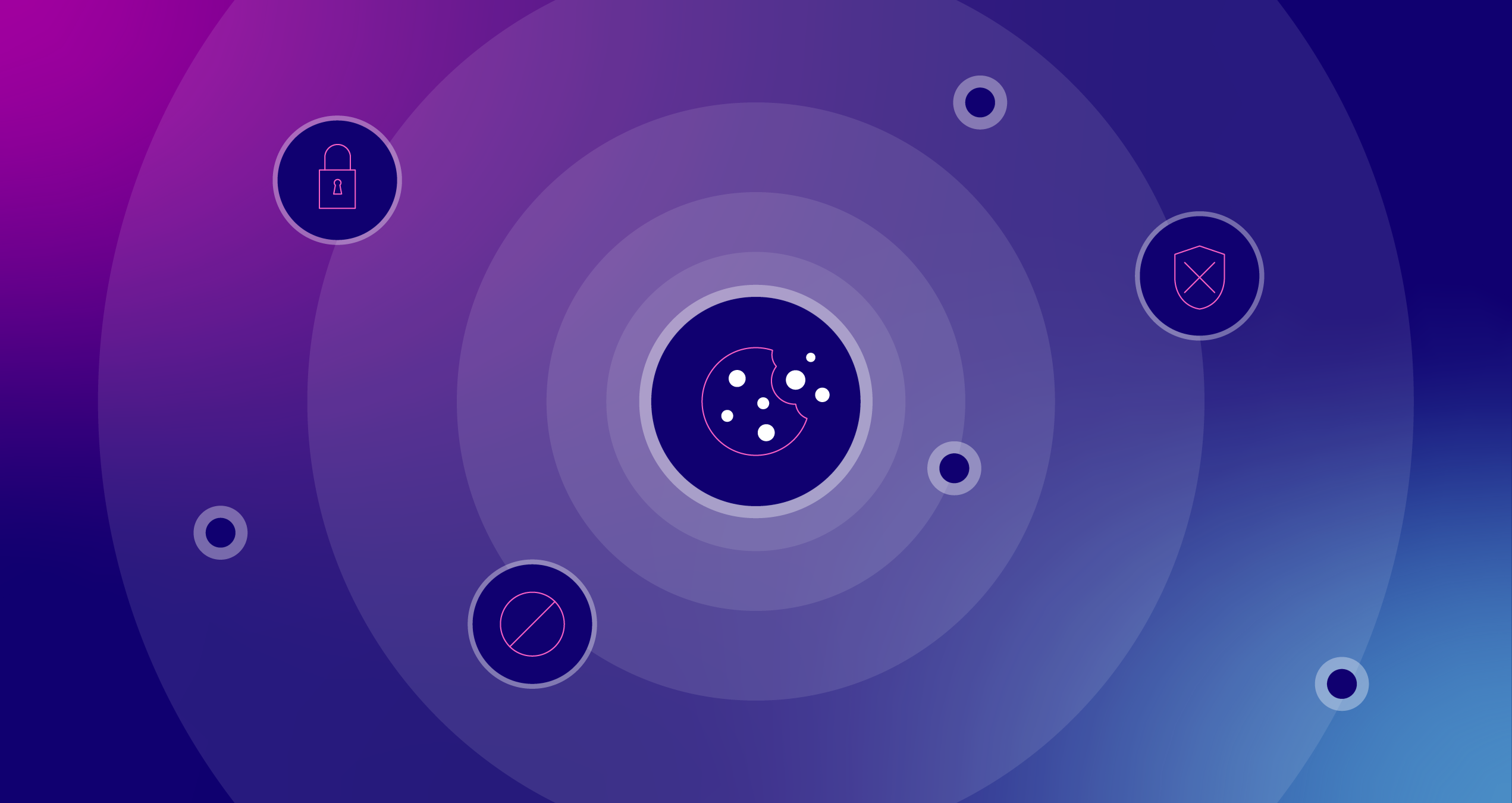Top 7 Google Consent Mode Mistakes (and How to Fix Them in 2025)

If you’ve implemented your Consent Management with Google Consent Mode and still feel like your data is inaccurate, you're not alone. Many teams assume that simply turning on Consent Mode will solve tracking and compliance challenges, only to find major gaps in their Google Analytics data or paid media performance reporting.
From mislabeled cookies to incorrectly firing tags and missed prerequisites for behavioral modeling, even small setup mistakes can lead to misleading metrics, lost conversions, and wasted ad spend.
In this post, I’ll break down the most common Consent Mode implementation mistakes and how to fix them so you can get back to making confident, data-driven decisions.
What is Google Consent Mode?
Google Consent Mode is a framework that allows your website or app to communicate users’ cookie consent choices to Google. It works in tandem with your existing cookie banner or Consent Management Platform (CMP), not as a replacement. Based on the user’s consent preferences, it dynamically adjusts the behavior of Google Analytics, Google Ads, and third-party tags that set or read cookies. This ensures data is collected in ways that respect user privacy and comply with legal requirements.
Google Consent Mode v1 was released on September 3, 2020. V2 was released in November 2023 and made mandatory for websites using Google services (like Google Analytics and Google Ads) in the European Economic Area (EEA) and the UK in March 2024.
How Google Consent Mode Works
Google Consent Mode works in two versions: Basic and Advanced. The version you choose directly affects how much data you collect.
In Basic Mode, Google tags do not load until the user interacts with the consent banner. No data is sent to Google unless consent is granted, and if denied, tags are completely blocked. Behavioral modeling is not available in GA4, and conversion modeling is limited to general industry benchmarks in Google Ads.
In Advanced Mode, Google tags load immediately whether consent is granted or denied by default. While awaiting user input, tags send cookieless pings with no personal identifiers. If consent is later granted, full data collection begins. This method captures more data and supports behavioral modeling in GA4 and conversion modeling in Google Ads to provide more accurate insights tailored to your website users.
Why Getting Consent Mode Right in 2025 Is More Critical Than Ever
With privacy regulations fully enforced across the globe, non-compliance with laws like GDPR, DMA, CPRA, and Google’s EU consent policy puts your business at serious legal and financial risk. As these regulations continue to evolve, setting up Google Consent Mode accurately is no longer optional.
It’s a critical step to stay compliant, prevent data loss, and ensure your Google Analytics and Ads tracking is reliable for the long term. Yet many brands unknowingly put their compliance and data accuracy at risk by making avoidable setup mistakes.
Whether you're a digital analyst, marketer, developer, or legal stakeholder, understanding Consent Mode implementation mistakes (and how to fix them) can save you millions in fines, reputational damage, and prevent massive gaps in attribution and performance reporting.
Let’s dive into the most common pitfalls and how to fix them.
1. Incorrect Consent Mode Selection (Basic vs. Advanced)
The distinction between Basic and Advanced Consent Mode is not merely technical; it is the cornerstone of your data collection strategy. Choosing the wrong version can lead to incomplete data, unnecessary complexity, or even regulatory issues.
Basic Consent Mode Overview
Basic Mode operates on an "all or nothing" principle. If a user denies consent, Google tags are entirely blocked from firing. This results in substantial data blind spots and significant gaps in understanding user behavior.
Advanced Consent Mode Overview
In contrast, Advanced Mode enables the transmission of anonymous, cookieless pings even when consent is denied.
This critical feature allows Google's sophisticated behavioral and conversion modeling to estimate user activity. This capability is vital for data recovery and achieving a comprehensive view of digital performance.
Selecting the incorrect mode here directly compromises attribution accuracy and the integrity of your reporting.
When Should You Use Advanced Consent Mode?
Advanced Consent Mode is ideal for:
- Businesses that rely on Google Ads, GA4, and behavioral tracking
- Global websites dealing with multiple regional consent requirements
- Teams looking to maintain compliance without sacrificing data quality or performance
Advanced Mode allows:
- Granular control over tag behavior based on consent states
- Improved behavioral and conversion modeling in the GA4 and Google Ads interface
- Enhanced ad targeting while respecting user privacy
- Consent management across multiple domains
Why Might You Avoid Advanced Consent Mode?
Despite its advantages, some teams avoid Advanced Consent Mode for the following reasons:
- Your Compliance Team disallows cookieless pings due to your internal privacy policy
- You operate in jurisdictions like France, Italy, the Netherlands, or Austria, where regulators have deemed GA4 non-compliant
- Legal uncertainty about collecting user IP addresses in areas like California
- Your site has low traffic volumes, making Google’s modeling less reliable
- You lack the technical resources to implement and maintain Advanced Consent Mode properly
Basic vs. Advanced Consent Mode Common Pitfalls
Using Basic Mode when Advanced is more appropriate:
You lose modeling accuracy and scale. This often happens when teams default to Basic out of caution or uncertainty.
Relying on a CMP that doesn’t integrate well:
Advanced Mode depends on your CMP’s ability to issue timely default and update calls. If your CMP is slow, poorly integrated, or lacks GTM template support, you may see delayed or lost conversions.
Incorrect trigger setup:
Tags can fire twice or not at all if you don’t separate triggers for consent default and consent update.
Session misattribution in Basic Mode:
If users land with UTM parameters and only grant consent after browsing a few pages, their original traffic source is lost. Without a session cookie, GA4 resets the session, marking it as “Direct.”
Basic vs. Advanced Google Consent Mode Overview
| Feature | Basic Consent Mode | Advanced Consent Mode |
|---|---|---|
| Tag Loading | Blocked until the user gives consent | Tags load immediately, adjust behavior dynamically |
| Data Transmission | No data sent without consent | Sends cookieless pings when consent is denied |
| Consent Updates | Tags run only after the user grants consent | Tags adjust instantly based on consent changes |
| Ads Conversion Modeling | Generalized (less accurate) | Advertiser-specific (more accurate) |
| Analytics Data | Only observed data | Allows behavioral modeling |
| Ad Personalization | Fully disabled if consent is not given | Adjusts based on user preferences |
| Implementation Complexity | Easier to implement | Requires more customization |
| Best For | Strict compliance needs | Detailed tracking and ad optimization |
Best Practices for Advanced Consent Mode
Use Advanced Consent Mode whenever possible to maximize data recovery and support more accurate modeling. It’s especially useful for sites that rely on Google Ads or have a high volume of traffic. For teams with limited technical resources, a strong Google Tag Manager setup with custom templates or a compliant CMP can ease implementation.
Best Practices for Basic Consent Mode
If you must use Basic Consent Mode, be sure to manually manage triggers and fire tags only when valid consent is confirmed.
To ensure proper setup and compliance in Basic Mode:
- Always set default consent values to "denied" to prevent data collection before a decision is made
- Immediately trigger an update call after a user makes their choices using values from cookies or localStorage
- Push a dataLayer event like gtm_consent_update to activate tags only once valid consent is granted
This method prevents race conditions and unauthorized tracking while keeping your analytics accurate and privacy compliant.
Choosing the right mode and implementing it correctly is essential for balancing regulatory compliance and accurate business performance measurement.
2. (not set) Marketing Attribution Data
If you’ve noticed a spike in (not set) traffic source / medium dimensions, you’ll likely also notice a drop in critical GA4 events like first_visit, session_start, or page_view. Since late 2023, this issue has impacted a growing number of GA4 properties, especially those using Advanced Consent Mode.
What’s Happening
If your website’s consent model is opt-in, when a user first lands on your site, consent will be denied by default. If a user then grants consent by interacting with a banner or modal, then tags should fire, and your attribution data should get set as expected.
But if your tags don’t fire correctly after this change, or worse, if they fire before consent is updated, GA4 might miss the start of that session altogether.
As a result, the session initiation events session_start, first_visit, and page_view can be skipped. And without those events, GA4 can’t tie future activity to any attribution source. That means the entire session lands in the “Unassigned” channel grouping in attribution reports, often showing as (not set) for both source and medium.

This issue has become increasingly common in setups where:
- User-provided data is enabled
- Consent transitions from denied to granted during the session
- Blended or Observed reporting identity is used in GA4
The Fix: October-November 2024 Updates
To solve this, Google launched backend improvements in October 2024 that allow GA4 to retroactively apply session and identity context to events triggered before consent was granted, as long as the proper consent update is sent. This improves attribution accuracy for users who initially deny and later accept consent.
In addition, as of November 13, 2024, Google rolled out an important update that now requires a config command before custom events are processed. Previously, automatic events (like page_view) were deferred until after config, but custom events could still sneak through before config was set, leading to session breaks and lost attribution.
This change ensures consistency: both auto-events and custom events now wait for the config setup before firing. Any new GA4 streams created after this rollout will have this setting enabled by default.
Custom Events Causing Session Gaps? Here’s Why
Many analytics setups fire custom events before the full configuration is loaded. For example, a site might log a form submission or button click before identity settings or consent states are applied. That leads to the same problem: disconnected session data and unassigned traffic.
If you’re using server-side GTM (ssGTM) or setting user identity late in the flow, GA4 can’t retroactively attribute those early events.
The outcome?
Campaign metrics become unreliable, and decision-makers lose trust in your reporting.
Best Practices to Prevent (not set) Marketing Attribution Traffic
Always fire gtag('config') before any custom or automatic events:
This ensures Google tags knows how to apply consent and identity context. You can do this by setting the Config tag to fire on ‘Initialization’ and setting the send_page_view parameter to false to ensure the config is always set before all GA4 events.
Defer all tracking until after consent is set:
Events like page_view and session_start should only fire after a clear consent signal is received.
Test consent transitions thoroughly:
Use Chrome DevTools or Chrome Extensions like Omnibug to simulate delayed consent and observe what events are sent or skipped.
Diagnose legacy containers:
If a config command is missing, GTM will now flag it with a diagnostic labeled “Config command out of order.”
If you want your campaign performance data to mean anything, session tracking must be airtight. Review how and when your GA4 events fire, ensure config and consent are applied before any tracking, and don’t leave the start of your users’ sessions to chance.
3. Missing or Delayed Consent Default Signals
Setting default values for all Consent Mode parameters allows you to manage tag behavior consistently with your consent banner strategy.
As a best practice, scope these default settings to regions where consent banners are displayed. This ensures accurate measurement in areas where consent is legally required, while also maintaining full data collection in regions where banners aren’t shown or applicable.
This approach balances compliance with performance by adapting tag behavior appropriately across different geographies.
Common Mistakes When Configuring Consent Defaults in GTM
When defaults aren’t set early enough, tags may fire before consent is established, leading to accidental data collection and compliance risks.
To prevent this, make sure you define default values for all four key parameters: ad_storage, analytics_storage, ad_user_data, and ad_personalization.
Best Practices to Prevent Missing or Delayed Default Consent Signals
If you’re using gtag.js, move the consent code as high as possible in the page source. If you’re using Google Tag Manager with a CMP tag template, configure the tag to fire on the “Consent Initialization” trigger.
Don’t use custom HTML tags to write consent states!
It’s always preferred to use a CMP that supports Consent Mode natively, whether through GTM or via website code. The goal is simple: ensure consent is declared before anything else tries to use or store data.
4. Inaccurate Consent Update Signals
When someone interacts with your consent banner, whether they accept or decline tracking, your site needs to send that update to Google right away. It might sound simple, but forgetting to update the consent state is one of the most common and costly mistakes we see in Consent Mode setups.
This issue becomes even more important if you’re using Advanced Consent Mode. Google relies on real-time updates to determine whether full data should be collected or only cookieless pings. If you don’t send the right update, your reports may miss entire sessions.
Why Consent Updates Matter
Respecting user consent isn’t just a legal requirement. It is the right thing to do.
For example, if a user originally grants consent and later declines it, continuing to collect their data is not only unethical, but it may also be illegal.
On the flip side, if someone visits your site with cookies denied and later accepts tracking, failing to send an updated consent signal means Google tags won’t know to begin collecting complete data, resulting in lost measurement and broken attribution.
This often results in missing critical events like session_start, which can leave you with broken session counts and skewed attribution in GA4.
And here’s another risk: if you fire the update right before a page refresh or redirect, the browser might cancel that update before it’s even sent. In that case, your tags never receive the consent update, and the session is lost from your reporting.
How to Properly Implement Consent Updates Using gtag.js
Make sure your site includes an update mechanism for each consent category you’ve set by default. The update should trigger as soon as the user makes a choice. Here’s a basic example:
<script>
function consentGrantedAdStorage() {
gtag('consent', 'update', {
'ad_storage': 'granted'
});
}
</script>
<body>
<button onclick="consentGrantedAdStorage()">Yes</button>
</body>Some tips to keep in mind:
- Don’t wait until the page is unloading to fire the update
- Place your update code in a reliable part of your consent banner logic
- Include update logic for all relevant parameters: ad_storage, analytics_storage, ad_user_data, and ad_personalization
How to Properly Implement Consent Updates Using Google Tag Manager
If you’re using a CMP that integrates with GTM:
- Make sure your consent tag supports dynamic updates, not just initial defaults
- Pull the right cookie or data layer values to determine consent changes
- Use GTM’s “Consent Initialization” trigger to fire your consent defaults before other tags
- Avoid using custom HTML tags for updating consent; stick to template tags that follow Google’s consent API best practices
Best Practices for Consent Update
- Update the consent state immediately after user interaction or if your default state is “denied” and you trigger an immediate “update” to ensure accurate tracking and compliance (usually with Advanced Consent Mode)
- Support both “granted” and “denied” responses for all parameters
- Avoid sending updates during page unload
- Always use a Google Consent Mode certified partner CMP
If a user says “yes” to tracking but your tags never hear about it, you’re not just losing valuable data, you’re also missing a chance to make your measurement setup truly privacy compliant and performance ready.
5. Failing to Block Cookies When Consent is Denied
Failing to block cookies when a user opts out defeats the purpose of Consent Mode, creates compliance risks, and undermines user trust. Even worse, if cookies slip through when consent is set to “denied,” you may be exposing personally identifiable data without permission.
Why This Happens
Scripts fire too early:
Tags or third-party scripts may execute before your consent defaults are applied, collecting cookies improperly. This breaks the legal basis for compliance and pollutes your data.
GTM isn’t a blocker by default:
Google Tag Manager doesn’t prevent third-party script execution; it only controls when tags fire, not when cookies are set. Non-Google scripts still execute unless you manually block them.
Misclassified scripts:
Miscategorizing non-Google tags with the right consent storage type may lead to unintended cookie placement even if users opt out of marketing or analytics tracking.
Risks of Getting It Wrong
According to a 2025 global cookie consent violations study, a significant number of major websites still store cookies even when users opt out. This creates compliance issues and undermines the trust established through clear privacy policies and consent banners.
Correct cookie categorization, along with the appropriate blocking techniques, are essential. GTM alone doesn’t guarantee privacy compliance.
Having additional mechanisms using your CMP or manual website code are essential safeguards to protect your business from serious fines and reputation damage.
Best Practices for Cookie Blocking
Scan all website cookies continually:
Use a Google Consent Mode integrated CMP to scan all cookies on all your domains, including subdomains as required.
Categorize all website cookies thoroughly and periodically:
Make sure Consent Mode is enabled and categorize all cookies to the Google Consent Mode storage types (e.g., analytics_storage, ad_storage) that align with your consent banner, GTM tags, and website scripts not loaded through GTM. Use JavaScript type rewriting or similar CMP blocking methods to control scripts that drop cookies on your site outside of Google Tag Manager.
Pay attention to the “Uncategorized” cookies:
Scripts assigned to an undefined category may bypass more specific blocking logic. Always map each script/tag to its correct category to avoid accidental execution.
Follow proper tag sequencing: Consent defaults → load tags:
Load Google Consent Mode defaults before GTM tags and any other script tags on your site. Only after the user grants consent or the update signal is triggered in Basic Consent Mode should tags fire.
By applying these steps, you’ll ensure your setup respects user privacy, reduces legal risk, and supports cleaner, more accurate data collection.
6. Inaccurate Geolocation Rules
Consent Mode gives you the flexibility to apply different consent settings based on where your visitors are located. This is critical for compliance with regional privacy laws like GDPR in the EU or state-level regulations in the U.S.
Let’s look at how this goes wrong and how to properly configure region-specific consent settings.
What Happens When Geolocation Logic Fails
If your site doesn’t adapt consent defaults based on a user’s region, tags may fire in ways that don’t align with your privacy obligations. This can lead to two problems: you either collect too much data where stricter rules apply, or you could unnecessarily restrict measurement in regions where consent banners aren’t legally required.
Many of these issues happen because consent defaults are set incorrectly or inconsistently across consent storage types. For example, analytics_storage may be scoped to a region, but ad_storage is left global. That kind of mismatch can silently introduce risk.
Best Practices for Region-Based Consent Defaults Using gtag.js
First, test how your website behaves in different geographic regions. You can simulate this in Chrome DevTools or a VPN by changing the browser’s location settings.
Once you’ve done that, review your consent code. Here’s an example of properly scoped region-based logic:
gtag('consent', 'default', {
'analytics_storage': 'denied',
'region': ['ES', 'US-AK']
});
gtag('consent', 'default', {
'ad_storage': 'denied'
}); In this case:
- analytics_storage is denied for visitors in Spain and Alaska
- ad_storage is denied globally for all users
Make sure each consent parameter has the correct regional scope based on your organization’s data policy. Leaving out a region or mixing scopes across parameters often leads to unexpected behavior.
Best Practices for Region-Based Consent Defaults in Google Tag Manager
If you’re using a CMP tag template in Tag Manager:
- Confirm that the CMP and tag template supports region-specific behavior
- Check the settings in the tag configuration panel for geographical region rules
- Make sure region values are properly defined for each consent parameter you are controlling
If you’re building a consent template from scratch, refer to Google’s documentation on how to create a Consent Mode-compatible tag with regional logic.
How Regional Rules Are Prioritized in Consent Mode
Consent Mode uses the most specific match when multiple region rules apply. This means subregions (like US-CA for California) take priority over broader regions (like US).
Here’s how it works in practice:
| Region | ad_storage | Behavior |
|---|---|---|
| US | granted | Applies to all U.S. users except those in California |
| US-CA | denied | Applies only to users in California |
| None | granted | Default value used for users outside defined regions |
So, if a visitor from California lands on your site, they’ll receive the ad_storage: denied setting from the more specific US-CA rule, even though the broader US rule grants it.
Final Tip for Consent Mode Geolocation Rules
Always double-check your regional consent settings across all consent parameters. It’s easy to assume they’re working, when only some are applying. Use Chrome’s location emulation tools or a VPN and Tag Assistant to test how your site behaves from different regions.
When regional defaults are properly scoped and prioritized, you can confidently meet legal obligations without sacrificing valuable measurement.
7. Blended Reporting Not Enabled in GA4
If you’re using Advanced Consent Mode in GA4 but haven’t enabled the blended reporting, you’re only seeing a partial view of your data. Blended reporting identity combines observed data (from users who gave consent) with modeled data (from users who declined tracking), giving you a more complete picture of user behavior and conversions across your site.
What Is Blended Reporting in GA4?
Blended reporting identity in GA4 combines multiple methods to associate events with users: User ID, Device ID, and modeled data.
This approach helps fill data gaps when identifiers like cookies are missing because of consent denial, giving you a more complete and accurate view of user behavior in reports.
It uses machine learning to fill in data gaps, merging both:
Observed data from users who accepted cookies
Modeled data from users who denied consent, estimated using behavioral and conversion modeling
Why Blended Reporting Matters
Without blended reporting:
Data from non-consenting users is completely excluded
Conversions and sessions appear lower than reality
Marketing and ad performance look weaker than they are
Business decisions may be based on incomplete or misleading data
With blended reporting:
GA4 estimates what happened based on similar consenting user behavior
You recover visibility into user activity that would otherwise be lost
You get fairer attribution and better accuracy in reports and funnels
Prerequisites for Data Modeling in Blended Reporting Identity
To be eligible for behavioral modeling in blended reporting, your GA4 property must meet several criteria:
Advanced Consent Mode must be implemented correctly:
Google tags must load on all pages/screens before the consent dialogue appears. Tags must send cookieless pings even when the user hasn’t granted consent.
Sufficient data volume is required:
At least 1,000 daily events with analytics_storage='denied' for 7 days. At least 1,000 daily users with analytics_storage='granted' for at least 7 of the previous 28 days.
Model training conditions:
Meeting the thresholds doesn’t guarantee eligibility. The model also considers quality factors like user-to-session ratios and the mix of new vs. returning users. Behavioral modeling is automatically enabled once the property qualifies. If a property becomes ineligible later, modeled data will pause until eligibility is restored, and historical gaps will not be backfilled.
How to Check if Behavioral Modeling is Enabled
- Go to Admin > Property Settings > Data Display > Reporting Identity in GA4
- Select the Blended identity option
- If modeling is available, you’ll see it listed in the description

⚠️ Note: Modeled data is excluded when using filters, segments, or comparisons in standard reports.
Best Practices for Consent Mode Blended Reporting Identity
Enable Advanced Consent Mode and ensure your implementation sends cookieless pings sitewide. Monitor your event volume to meet GA4’s modeling thresholds and confirm modeling is active through your Reporting Identity settings.
If you’re already compliant and still not seeing modeled data, remember that Google’s eligibility model prioritizes accuracy and quality. While your property may not be eligible today, it may become eligible in the future as the system evolves.
Safeguard Your Data and Marketing Strategy
Google Consent Mode can bridge the gap between privacy compliance and performance marketing, but only when it’s configured accurately.
These seven mistakes are among the most common and most costly we see in Google Analytics setups today. From misfired tags to missing signals, these problems can quietly eat away at your data confidence and campaign performance.
Now that you know how to identify and fix them, you can restore accuracy, maintain compliance, and protect your marketing investment with confidence in your measurement strategy.
Don’t let these Consent Mode implementation mistakes cost you valuable data or legal violations. Reach out today and let us help you fix these issues to protect your data, stay compliant, and make confident data-driven decisions for your business.