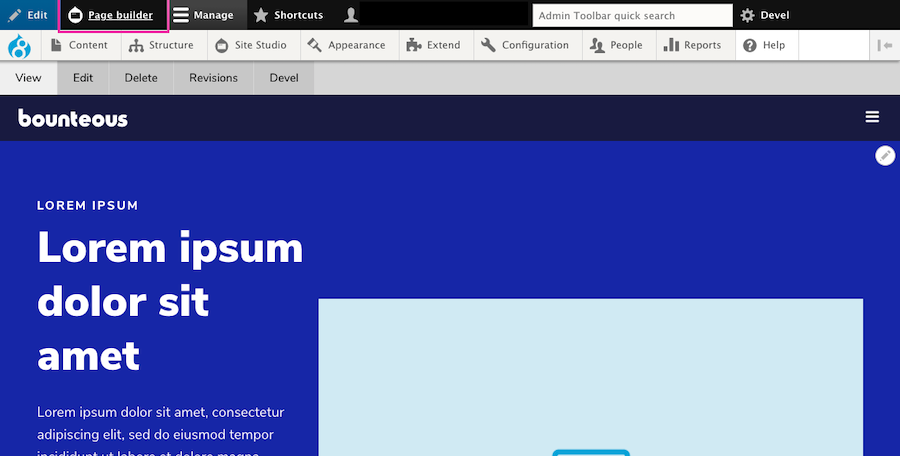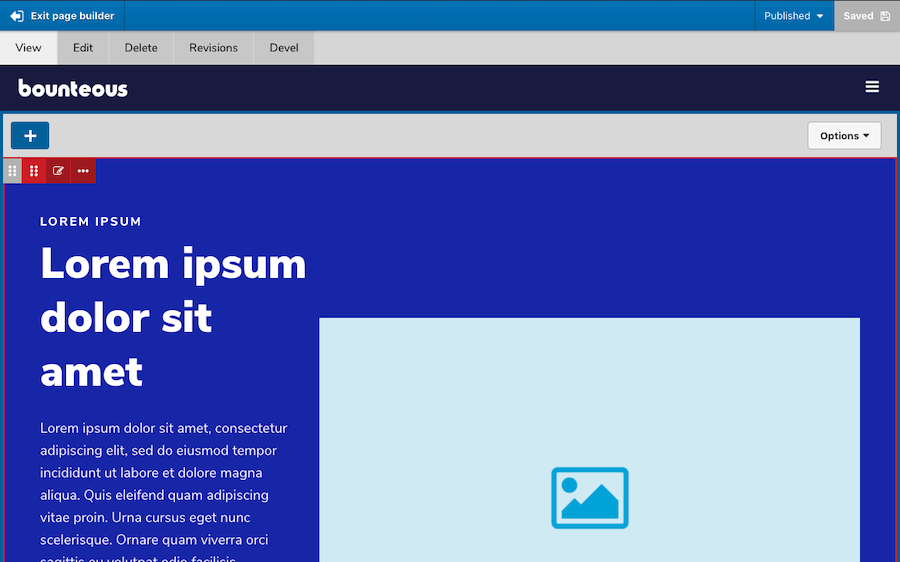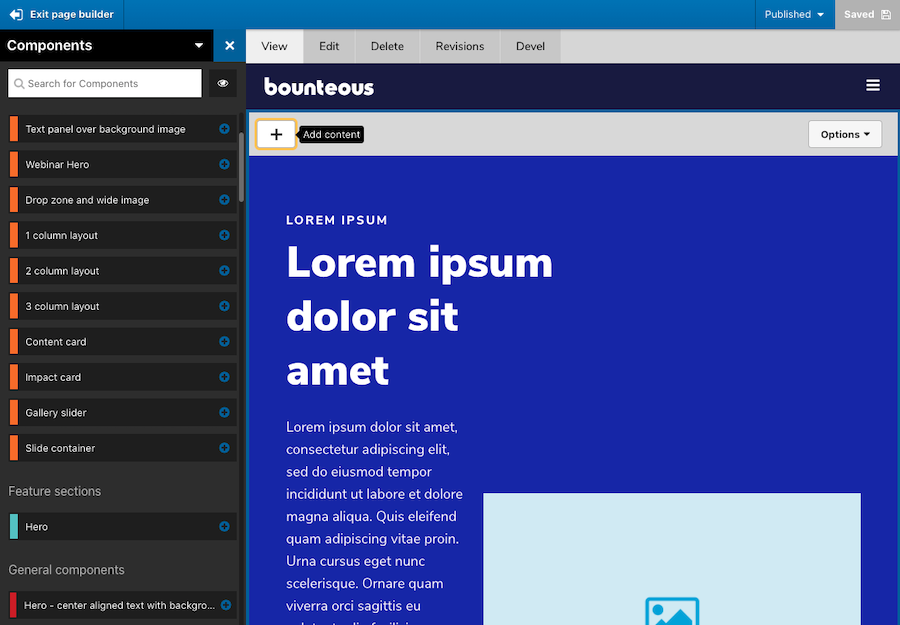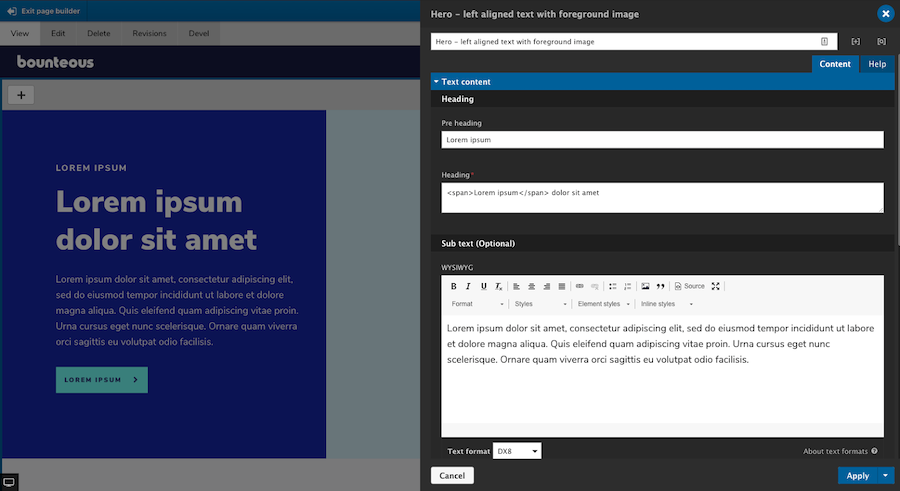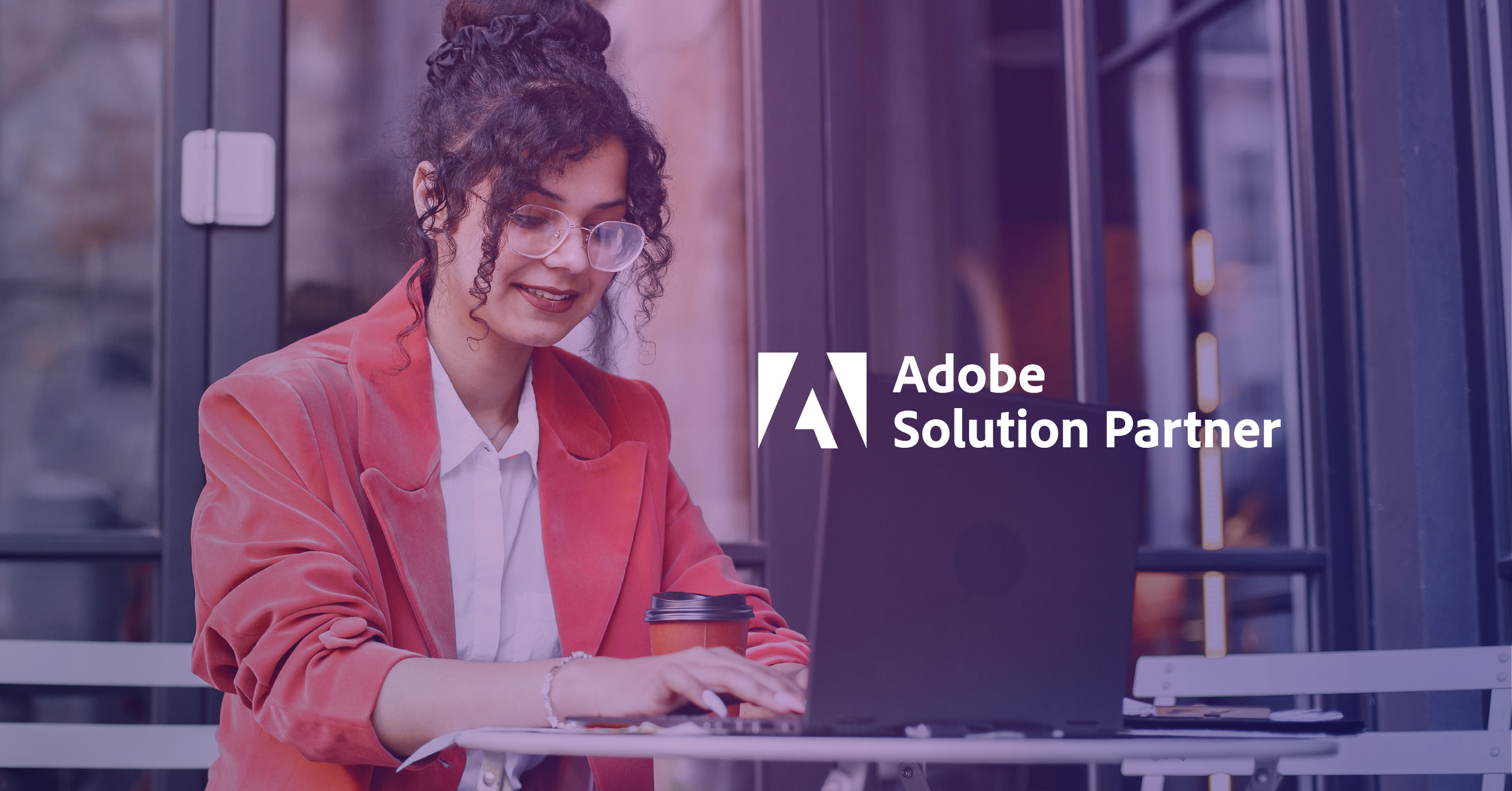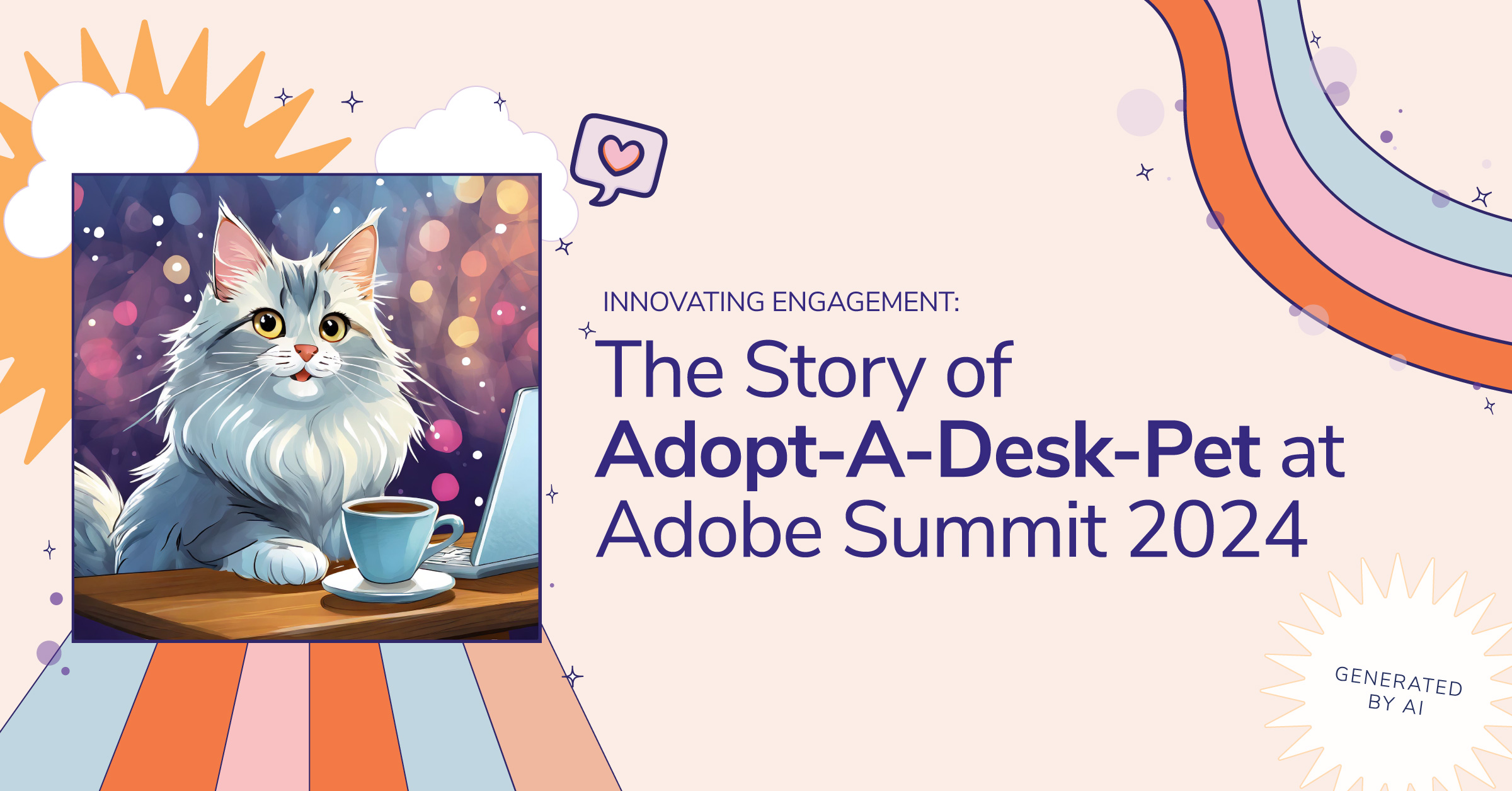Acquia Site Studio: Introducing Visual Page Builder, New Features, and Bug Fixes
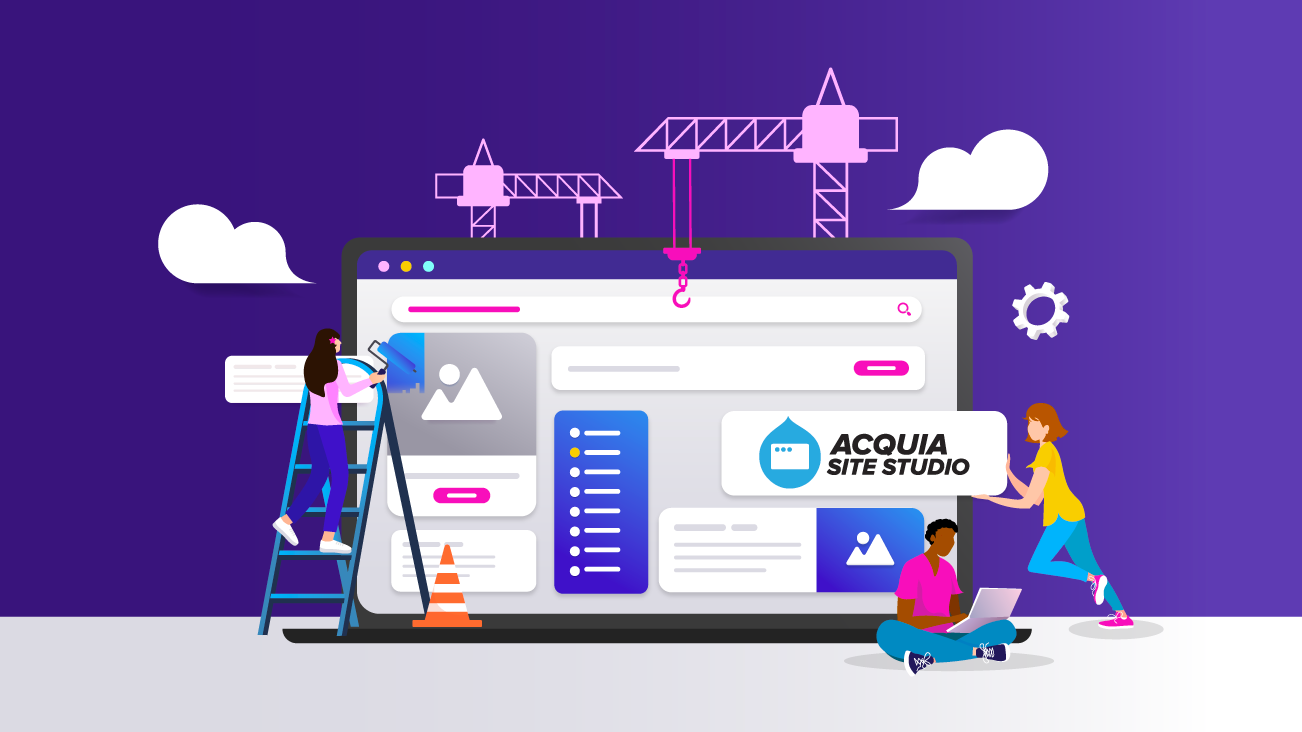
In the latest version of Site Studio, Acquia has introduced a game-changing feature that is sure to challenge Drupal Core's Layout Builder as the premier go-to tool for site builders. Site Studio already has a superb component building and editing experience, but now users can add and edit components live on the page.
In this post, we'll go in-depth on this new feature, plus other recent updates to Site Studio.
Visual Page Builder in Acquia Site Studio
On previous iterations of Site Studio, users could edit existing components on the page live via the Page Editor, but the components had to already exist in the layout canvas field. This operated in a similar fashion to other Drupal page builder elements such as panels, layout builder, paragraphs, etc., and only is accessible through contextual links. If a user wanted to add a brand new component to the page, they had to add it via the node edit form. But now, all of that changes.
While the layout canvas is still accessible via the node edit form, content editors can completely assemble a page from the front end, providing an entirely new meaning to the layout canvas field concept. Other than page creation or administrative settings, content editors may have little need to open the node edit form when adding page content. Of course, this all depends on how your site's content types have been architected. Here is a brief tour of the new page builder experience:
When a user is logged in and on a page that utilizes Site Studio and a layout canvas, they will see a new Page Builder button on the admin toolbar.
Enabling page builder mode will allow users to add, edit, move, delete, duplicate, and/or save as component content. Users can also save the entire page layout.
As great as this new experience is, it's also helpful to see consistency in how new components or elements can be added via the left side, off-canvas components drawer, making it seamless. Users don't have to re-learn how to add components, but rather get an improved page building experience.
The component editor itself also behaves the same way whether users are using the page editor, visual page builder, or the layout canvas on the node edit form.
The visual page builder is included as a new submodule within Site Studio and has to be enabled before it can be used.
Pro Tip: Developers should also be aware that anytime you update Site Studio, enable new submodules, and/or create or alter components, it's important that you run the import and rebuild functions. This can be done from the Site Studio UI or via Drush commands. For additional information on how the visual page builder works, visit Acquia's Site Studio documentation.
Site Studio's new visual page builder provides a whole new meaning to "what you see is what you get." The page building experience for content editors has never been better or easier, and this new feature alone should be enough to convince you to use Site Studio on your next project.
Other Site Studio Highlights
While the addition of the Visual Page Builder is kind of a game-changer for Site Studio, the latest release also includes some other smaller but no less important features, including some accessibility enhancements, rel attribute support, and more.
Sync Batch Limit Overrides
On previous builds of Site Studio, admins were limited to importing 10 configuration items at a time via Site Studio Sync to reduce the amount of memory required. Acquia has now exposed a method allowing admins to override the default setting. By adding the following to a Drupal settings file, you can increase the number of configuration items that process per import batch:
$settings['sync_max_entity'] = 20;This is one of the few items of Site Studio that is controlled by a developer and must be updated in code. Users should also be aware that by increasing this value, more memory will be required and can lead to issues.
Rel Attribute Support
Acquia has also added support for the Rel attribute on the link element. This attribute defines the relationship between the linked resource and the current document. Previously, if users wanted to have Rel attribute options on links, they had to be added by a component builder. Now, when a link uses the type "URL" and the target is set to "New window," a group of checkboxes will automatically appear for the following options:
nofollow- prevents backlink endorsement, so that search engines don't pass page rank to the linked resource.noopener- prevents linked resources from getting partial access to the linking page, something that is otherwise exploitable by malicious websites.noreferrer- similar tonoopener(especially for older browsers), but also prevents the browser from sending the referring webpage's address.
The new Rel attribute can be found on the Link, container, slide item, and column elements. It should be noted for the SEO conscious, that the use of nofollow will stop search engines from passing page rank endorsements to the linked resource. This is often used in blog comments or forums, as these can be a source of spam or low-quality links.
Google and other search engines require nofollow to be added to sponsored links and advertisements. Additionally, the use of the No referrer toggle can affect analytics because it will report traffic as direct instead of as referred.
Nolink Token Support
One under-the-radar update from Acquia is the ability to use the <nolink> token on Site Studio menu templates. For any experienced site builders, you probably know about the ability to use the <nolink> token on menu links to render them as a heading, etc., and without a link attached. It's a great way to add sub-level menu headings.
On previous builds of Site Studio, users were unable to use the <nolink> token as it would still render as an anchor tag with an empty href. In 6.5, using <nolink> will result in the menu item rendering with a <span> tag instead. Nothing needs to be done to start using the <nolink> token, though, your menu styles may need to be updated to account for the usage of <span> tags. Also to note, if a different HTML element has been specified in your Menu Template, that setting will take priority.
Accordion Accessibility Enhancements
Accessibility is a moving target. Keeping a site up-to-date with accessibility enhancements is one of the more important responsibilities we have and Site Studio is no exception.
In this version, Acquia has added some accessibility improvements to the Accordion element for the end-user. The header links will now have an aria-expanded attribute, which toggles between true and false when expanded and collapsed, respectively.
Accordion header links will now use aria-disabled="true" if the parent Accordion tabs container has the Collapsible setting toggled OFF. This is only applied when the item is expanded, to indicate to a screen reader that the panel cannot be collapsed manually.
When the panel is collapsed because a sibling accordion item is expanded, the aria-disabled attribute is removed. Accordion header links now have aria-disabled="true" permanently set if the accordion item has been disabled through Navigation link settings.
Bug Fixes and Other Improvements
The latest build of Site Studio also includes a bug fix that is related to sync package entity dependencies not being removed if they were no longer being used on the entity. Essentially, when a sync package contained entities that have had their dependencies updated, the sync package would contain both the original and the new dependency.
For example, if your component exists in a package, you then update that component's default image, both image files would be included in the sync package rather than just the latest one. Now the old dependencies should no longer appear in that sync package. This could also potentially reduce the size of sync packages in the case where multiple, deprecated dependencies were present.
Font Display Property Options
And last but not least, Acquia has now added a font-display property option to the Font library settings page. This CSS property, when used, will determine how a font face is displayed based on whether and when it is downloaded and ready to use. It is a very small feature update but a useful one; although, only developers really need to worry about implementing it.
Summary
As with any Drupal updates, it's recommended to fully test these new features and fixes (as applicable) on your site's development environment before deploying to production. You should also have a backup of any code or databases before upgrading. Version 6.5 of Site Studio is not backwards compatible.
With the addition of Visual Page Builder, Site Studio is just further cementing itself as an excellent component and page builder tool for Acquia-hosted Drupal applications. The more improvements they make, the harder it is to imagine building a site without it.
For additional information on Site Studio, check out some of our other posts: