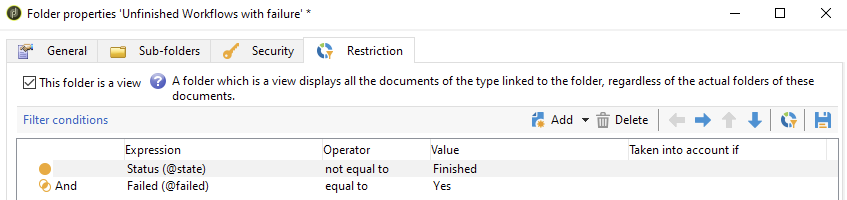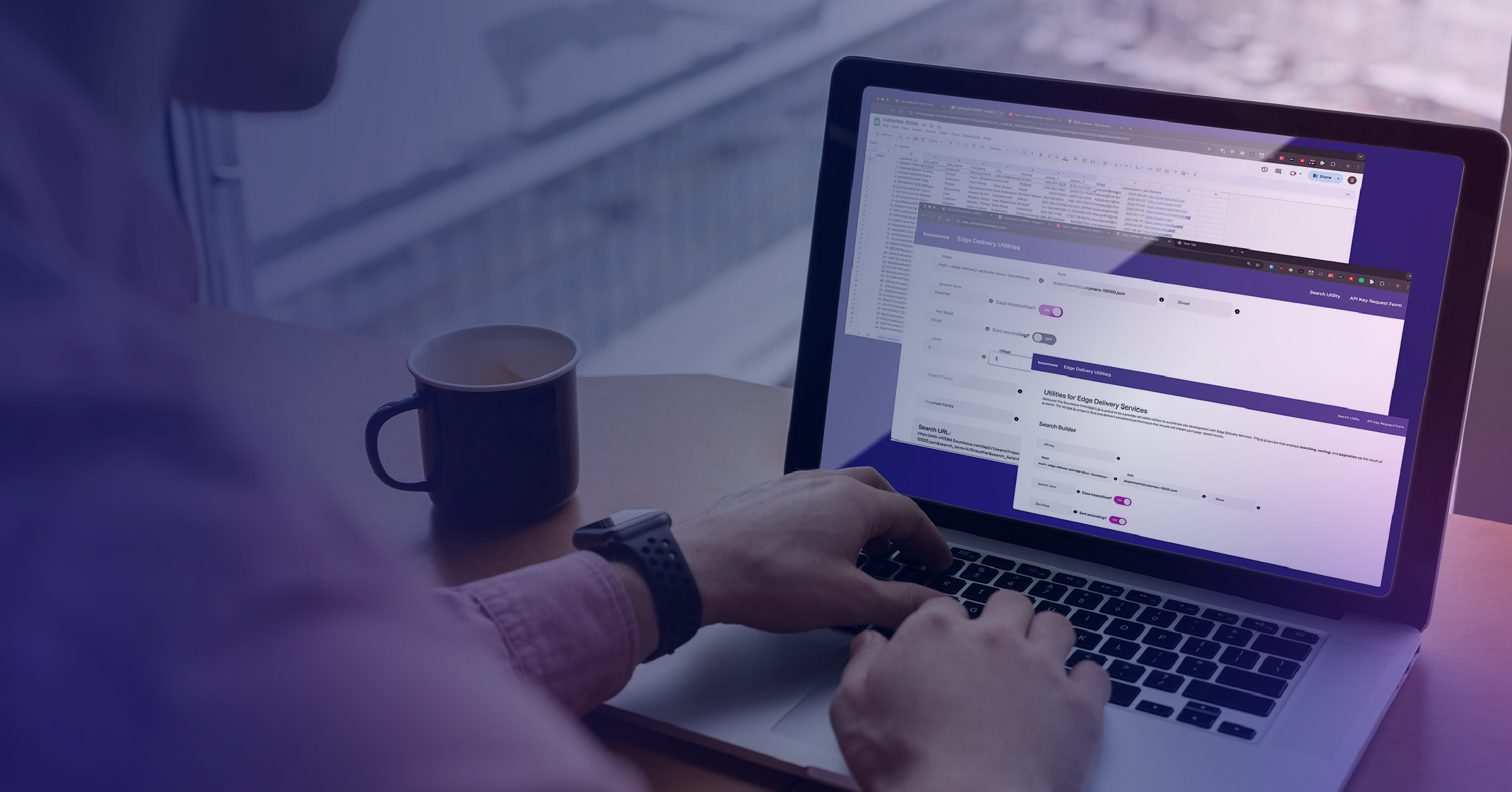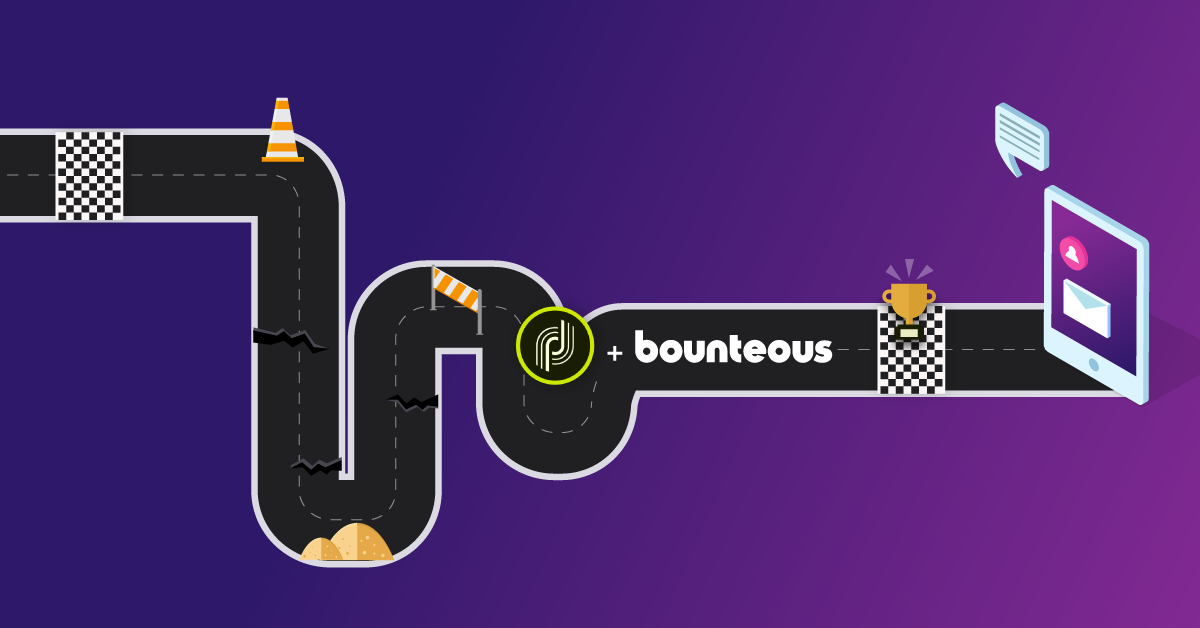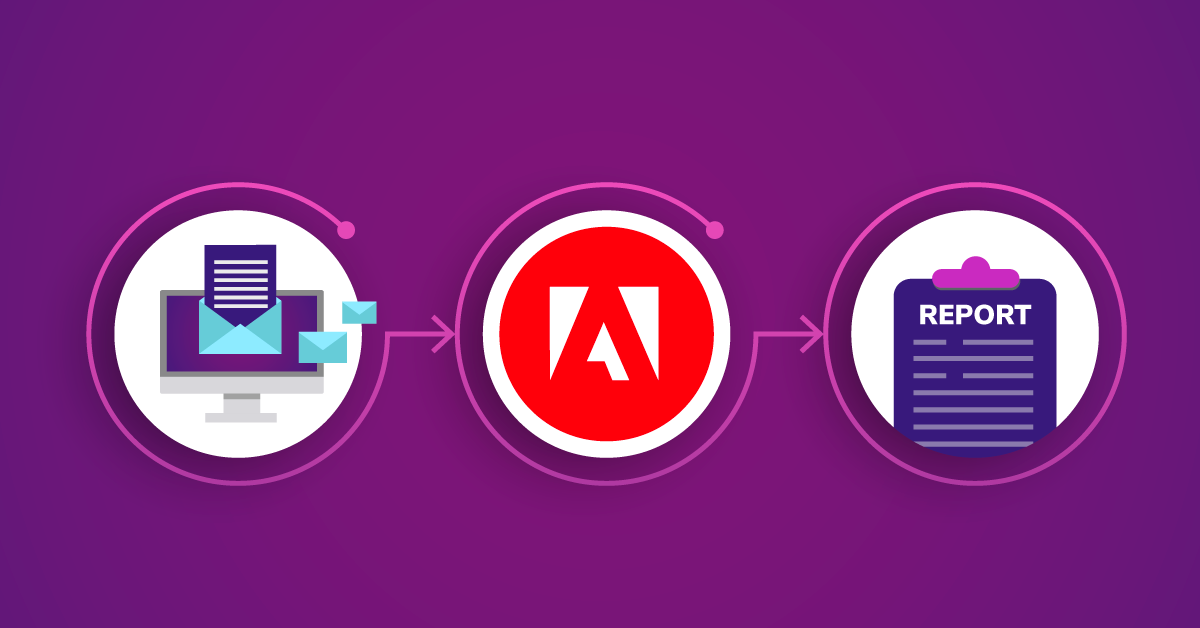Platform Monitoring Using Smart Folders in Adobe Campaign
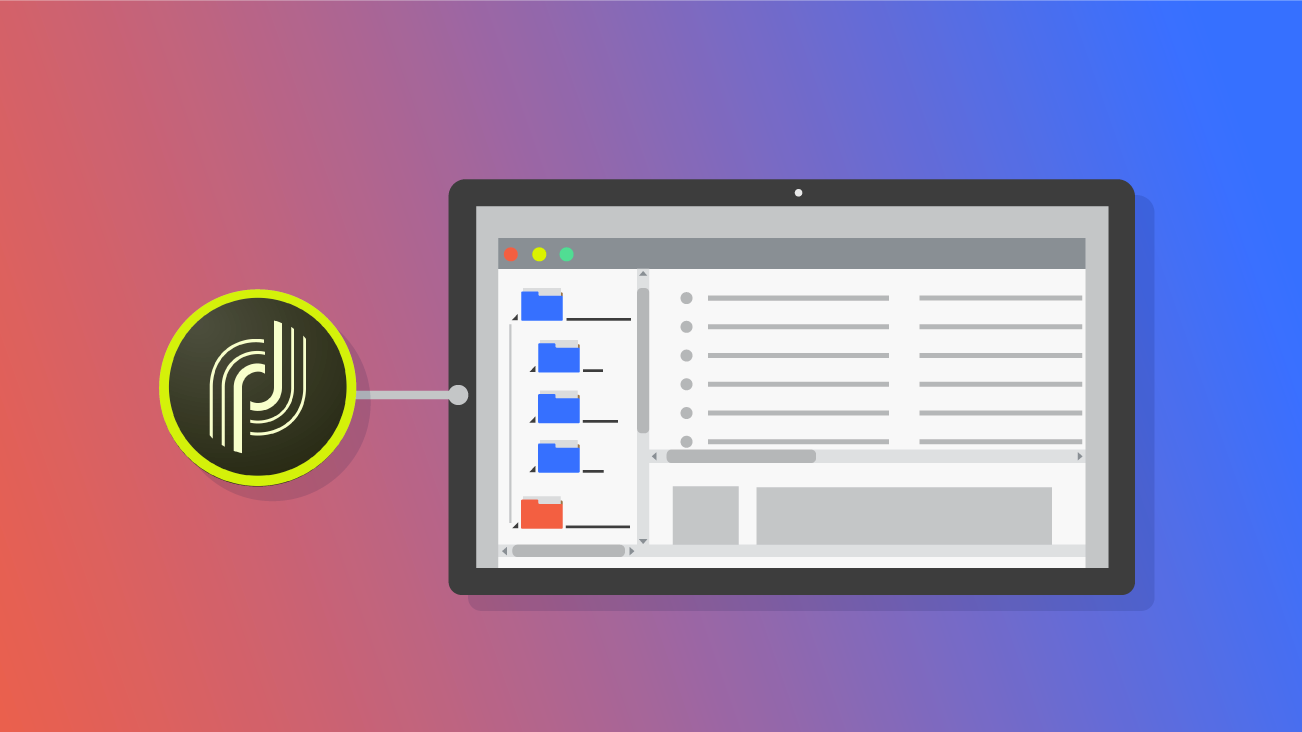
Today is the day—launch day. Your team's long hours of development and QA are behind them. The communication strategy is in place, down to the time of send. All you have to do is approve the delivery and watch your hard work come to life. You know that in a moment like this, having your Email Service Provider (ESP) in any state other than peak performance could jeopardize everything.
Regardless of which ESP you use, it's critical that you feel confident in its ability to handle whatever you throw its way. Your ESP is essential to the core of your organization's customer relationship management (CRM) and how you communicate with customers. It helps you deliver the right message to the right customer at the right time.
There are many ways to get a quick pulse on your ESP to supervise performance. This process is called Platform Monitoring and it should be embedded into your system health checks no matter what type of company you are.
What Is Platform Monitoring and Why Should I Be Doing It?
Platform Monitoring is the process of using metrics and data-points to evaluate the health of your ESP to ensure that it's able to support your day-to-day needs. It helps you answer questions like: "Is my platform stable?" or more specifically, "Are there any errant operations/processes that put my ability to communicate with my customers at risk?"
Regular platform monitoring and maintenance takes a "clean as you go" approach, eliminating some of the headaches that come along with in-depth annual platform audits. If you're a stakeholder in the success of your organization's CRM, platform monitoring should be woven into your day-to-day campaign operations.
Adobe Campaign Classic (ACC) has a lot of great out of the box capabilities such as the Instance Monitoring Dashboard, accessible from the Home tab of your ACC client. They also provide some helpful guidance around monitoring and documenting technical workflows. You may even be doing some of these things today, such as setting workflow supervisors to receive alerts if certain processes fail.
While these are all excellent examples of platform monitoring in Adobe Campaign, there are other capabilities within ACC that can be leveraged, with relatively little effort to enhance the way you monitor your instance.
Smart Folders in Adobe Campaign Classic
Smart Folders are a collection of folders that contain simple logic checks to identify campaign objects that meet a given set of criteria in real-time. They use filtering conditions to monitor for specific workflows, deliveries, or other campaign objects that could negatively impact the performance of your Adobe Campaign Classic instance. The thought is that any object appearing within one of your Smart Folders requires intervention in order to optimize your use of Adobe Campaign.
Still not convinced? The following steps for creating Smart Folders in your ACC instance should take an hour or less. You'd be hard-pressed to find another solution that can increase the scope of your monitoring with just an hour of setup.
In order to make the Smart Folders easy to find, create a generic folder in your "Explore" tab in a sub-folder that is accessible to the operators that will be doing the monitoring. Give it a label like "Platform Monitoring Smart Folders" so it's easy to identify. You will use this folder to house each of the Smart Folders that you wish to create.
The first question to ask before creating a Smart Folder is which type of campaign object are you trying to view. If you're trying to view workflows that are in a certain status, you will want to create a 'Workflows' folder. If you want to see expired lists, create a 'Lists' folder. The folder type determines the Data Schema that you will query against.
Once you create the correct folder type:
- Right-click on that folder and go to 'Properties...'
- Give the folder a label that describes the type of objects that it will display
- Navigate to the 'Restriction' tab. This is where you will input the logic that filters which objects appear in the folder
- Check the box next to the option 'This folder is a view'
- Enter the filtering conditions required to display the correct objects in the folder (explained below).
The filtering conditions are what make the folders "smart." There are many data points available within the Data Schema that can be logically processed and used to identify potential risks within ACC. Determining which Smart Folders make sense for your instance largely depends on your use of the tool. Here are some common examples that we recommend:
- Unfinished workflows with failure
- Workflows having "Keep the results of interim populations between two executions" option checked
- Lists having no expiry date set
When you are done, you should have something that looks like this:
Based on the logic in this screenshot, the Smart Folder created should display any workflows that have Failed and are not in a Finished state. Workflows should not be left in a failed state and should either be corrected or stopped whenever possible. This Smart Folder will make it easy for any team member to identify these potential risks and take action to mitigate them.
Repeat the steps above until you have created all of the Smart Folders that you need. You may not think of everything on the first try. It's important to assess your Smart Folder list as you develop a process and evolve in your use of the tool. Smart Folders can be used to mitigate common pain points or as a preventative measure to identify instances where errors have occurred.
Smart Folders in Process
Now that you have the new Smart Folders in place, you will need to integrate them into your monitoring procedures. You want to look at your current monitoring process and determine what cadence makes sense to review your Smart Folders and take any necessary action.
What we have found works best is to assign a team member a monthly task to address any objects appearing in each folder. This could be stopping a workflow, updating a property setting, or even deleting an errant object within your instance.
Launch Day Success
Platform Monitoring is a core responsibility for every stakeholder responsible for the successful execution of their enterprise CRM strategy. There is no one right way to do it—it depends on the tool in question, your business, and how you operate. Regardless, platform monitoring helps give stakeholders assurance that their instance is running smoothly.
Adobe Campaign Classic has a lot of documentation and out of the box monitoring capabilities. Smart Folders leverage ACC's flexible interface to allow users to create views based on available data points attached to each Campaign object. They offer the ability to create customized monitoring solutions that are relevant and impactful to your business.
You should now have an understanding of how to create Smart Folders and integrate them into your platform monitoring. So next time launch day comes around, you can have confidence that your ACC instance is running at peak performance.